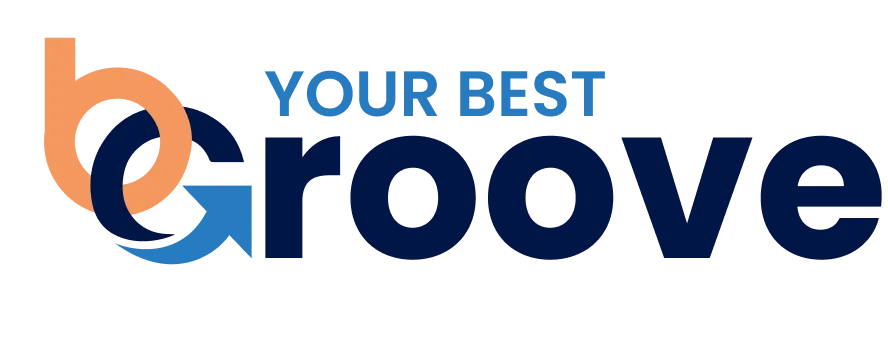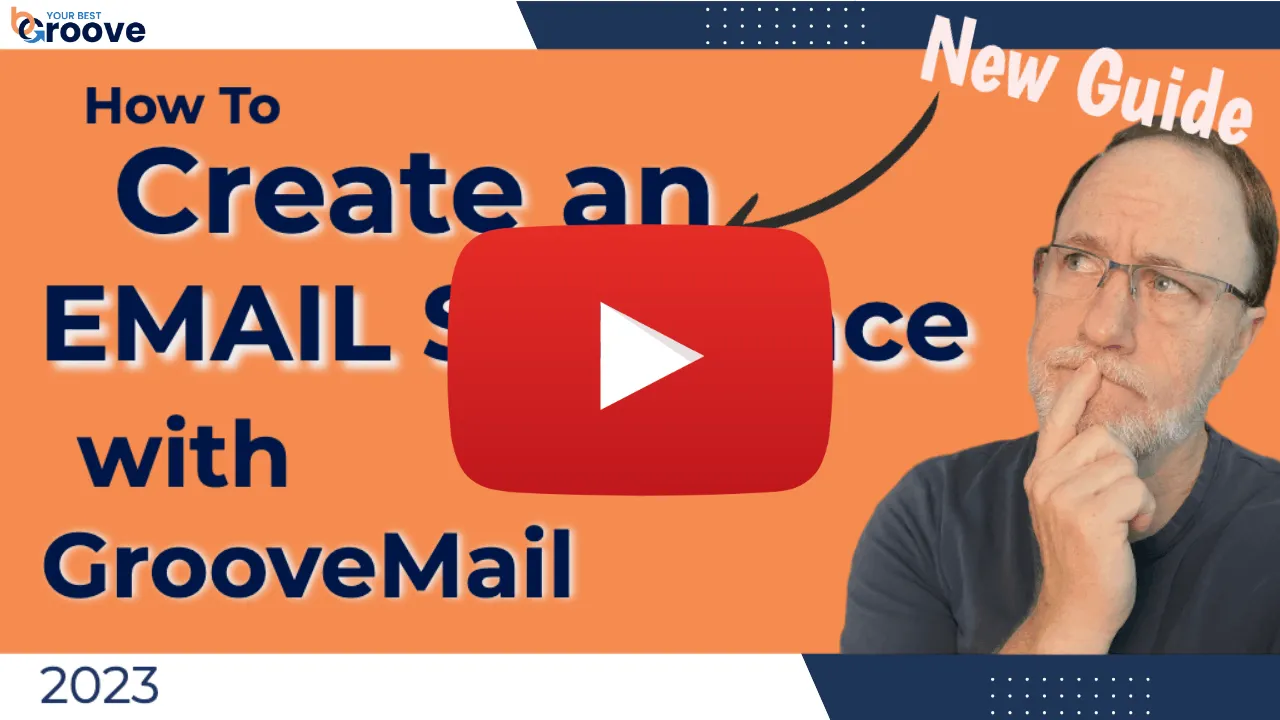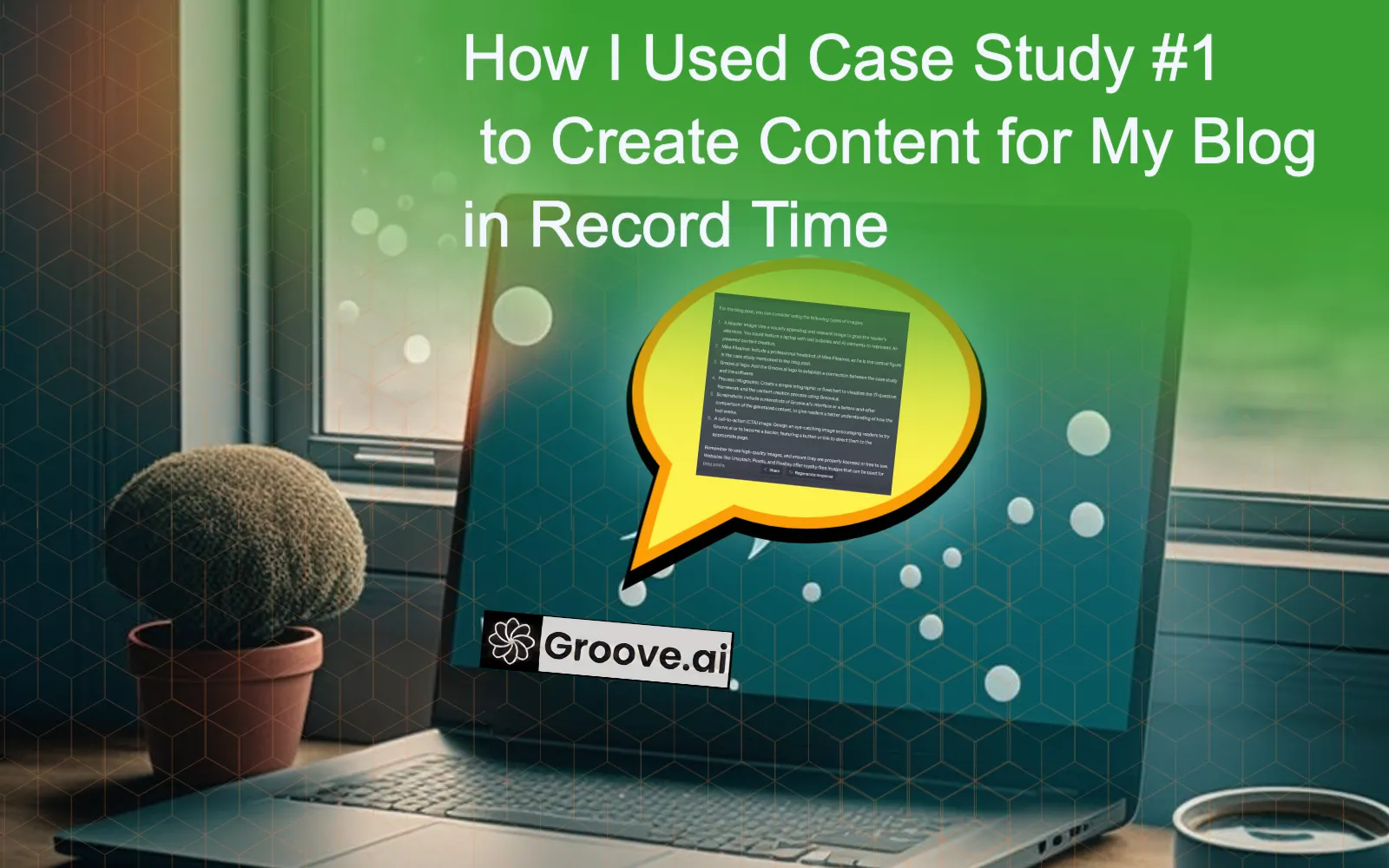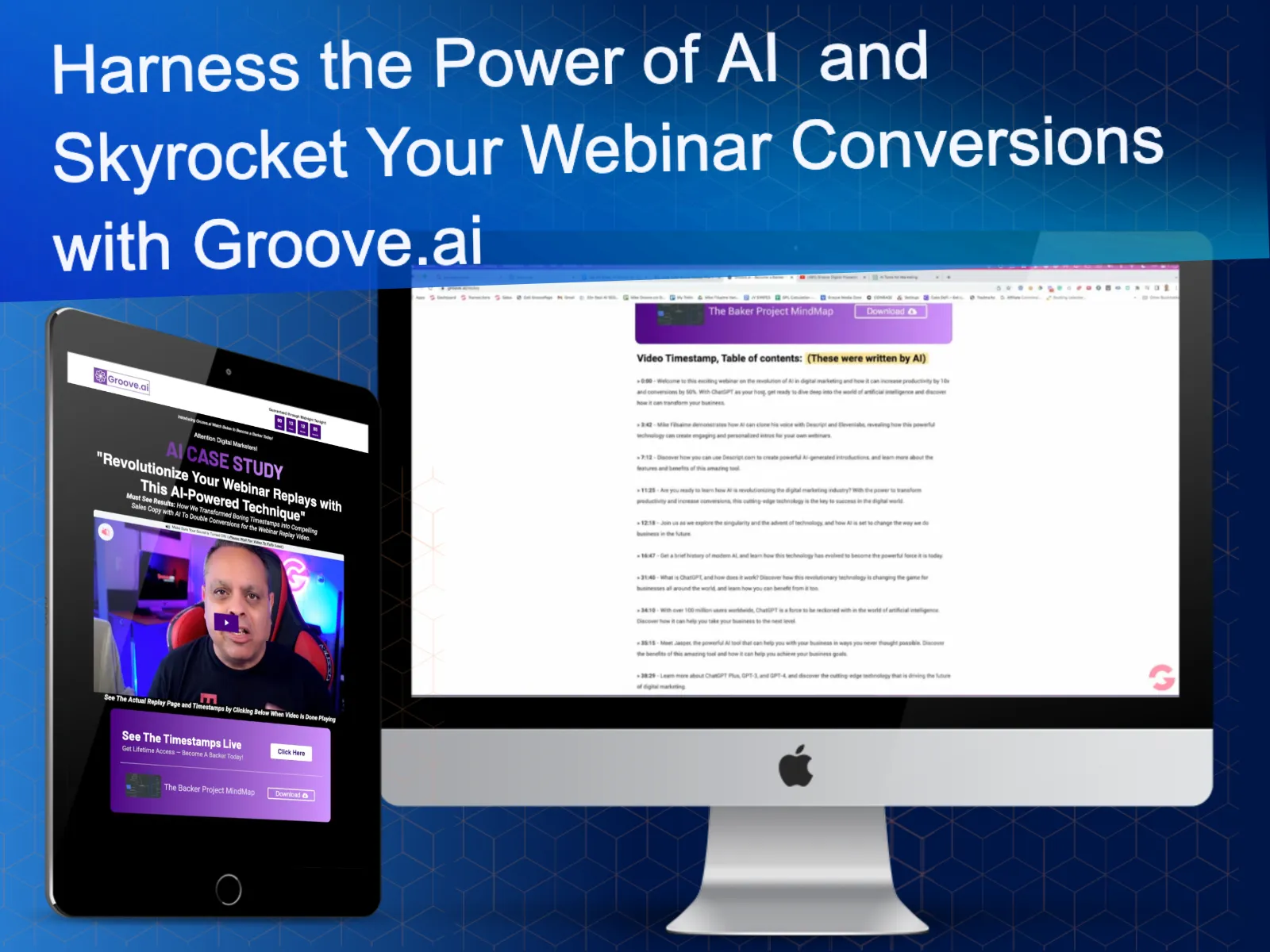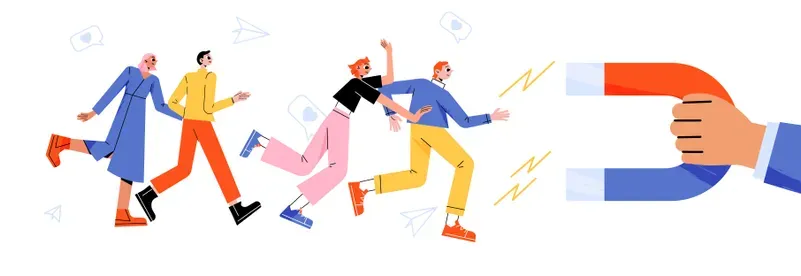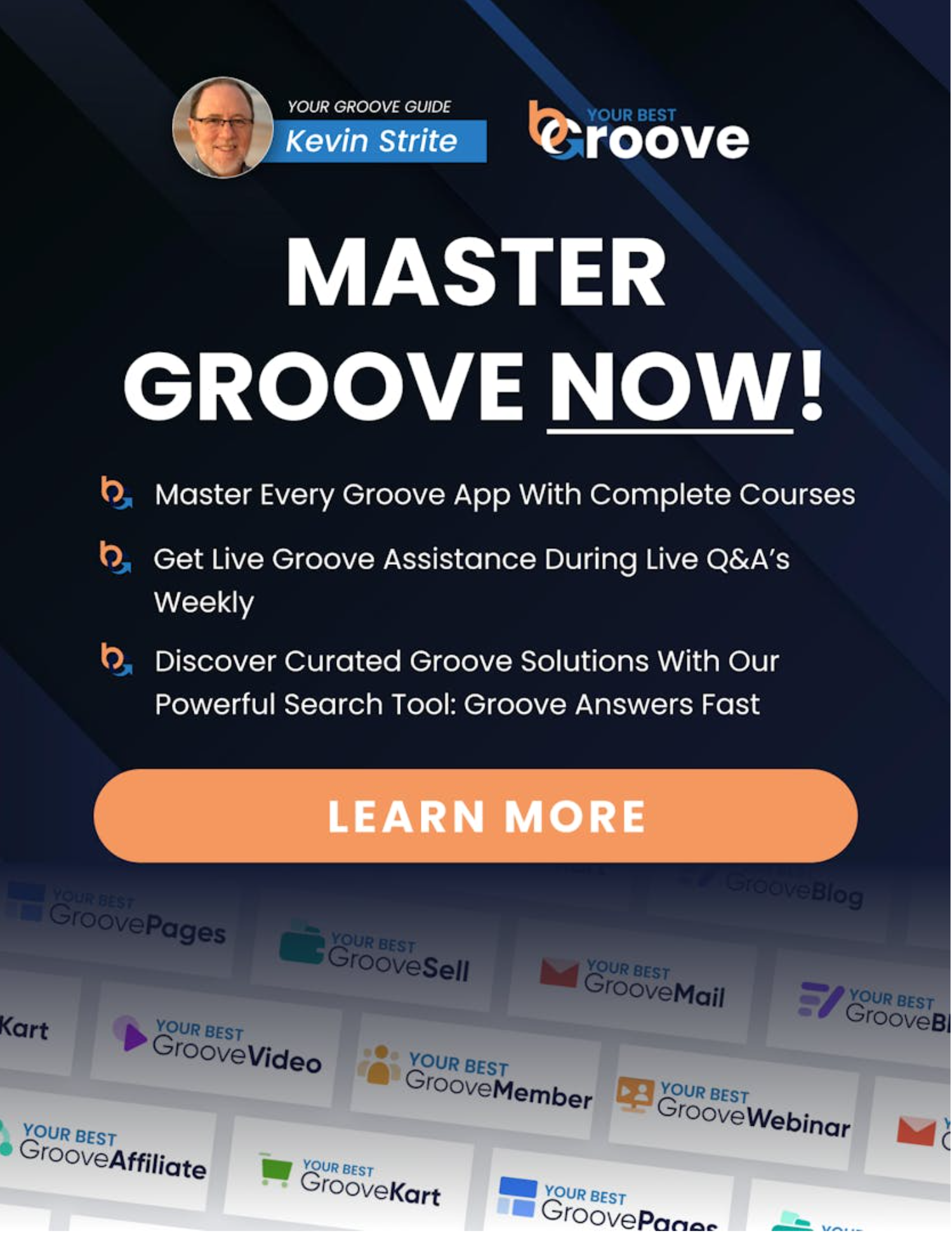Unlock the Power of Custom 404 Pages on Your Groove Pages Site
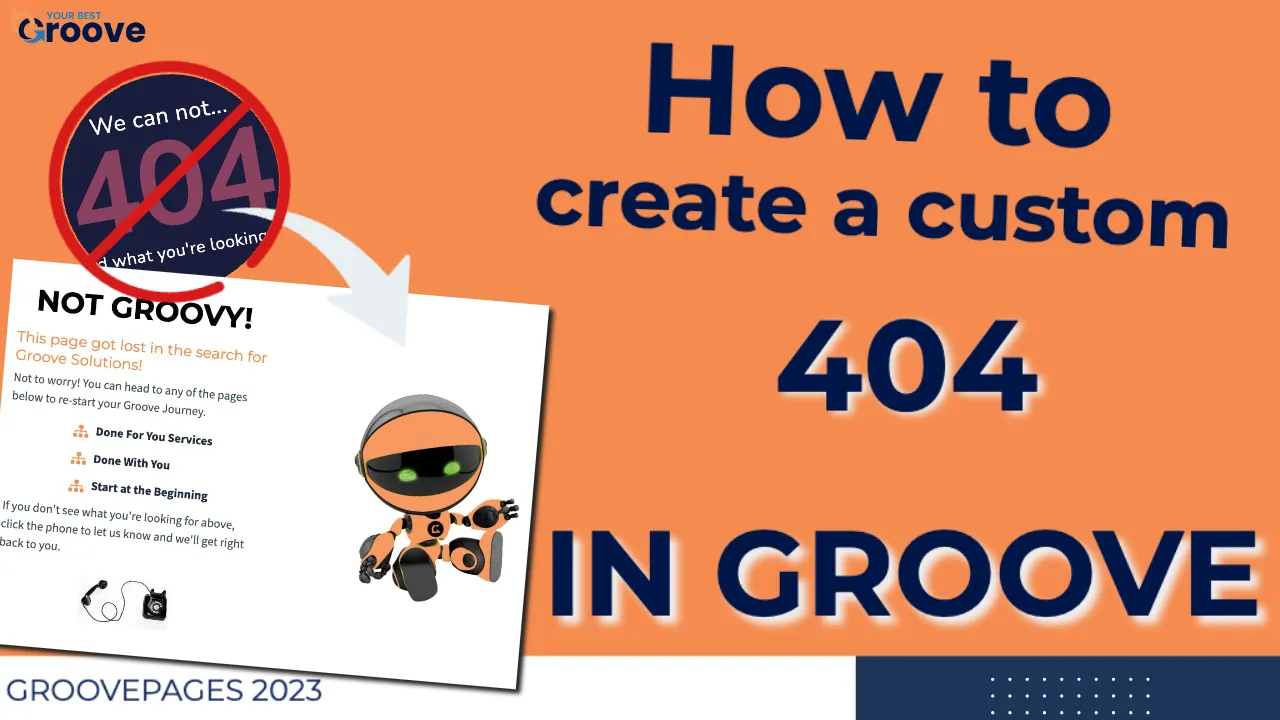
Hey there, fellow Groove enthusiast! Are you ready to take your website to the next level and provide an unforgettable user experience for your visitors? We have something exciting in store for you! Today's blog post will delve into custom 404 pages and show how they can transform your Groove Pages site. You'll learn how to create a branded 404 page reflecting your brand's identity, keeping visitors engaged and motivated even when encountering a page error. So, let's dive in and unlock the hidden potential of custom 404 pages!
The Power of Custom 404 Pages
Picture this: a visitor lands on your website, eager to explore what you have to offer. But instead of finding the page they were looking for, they stumbled upon an uninspiring generic error message. Frustrated and disengaged, they may decide to leave your site altogether. That's where custom 404 pages come in! Creating a personalized 404 page within your Groove Pages site can turn this potentially harmful experience into a positive one. With a branded 404 page, you can showcase your brand's personality, provide helpful navigation options, and encourage visitors to stay and explore further.
Step-by-Step Guide: Adding a Custom 404 Page to Your Groove Pages Site
Now that you understand the importance of custom 404 pages, let's dive into the practical steps to create and add one to your Groove Pages site. Follow along with our easy-to-follow guide:
- Create Your Custom 404 Page: Start by building a page on your site or domain that will serve as your custom 404 page. You can let your creativity shine by designing it to align with your brand's visual identity and messaging.
- Access Your Domain Settings: Within Groove, navigate to the domain settings for the specific domain where you want to set up the custom 404 page. This can be found under Settings > Billing > Domains.
- Set Up the Custom 404 Page: Locate the 404 button associated with your domain settings and give it a satisfying click! This action will prompt you to enter the URL of your custom 404 page. Ensure you input the URL you want visitors to be redirected to when a 404 error occurs.
Conclusion:
Congratulations! You've successfully added a custom 404 page to your Groove Pages site, taking control of the user experience and ensuring every interaction with your brand leaves a lasting impression. By following these simple steps, you've elevated your website's professionalism and provided a seamless browsing experience for your visitors. Remember, a well-designed custom 404 page keeps users engaged and strengthens your brand identity. So, what are you waiting for? Dive into Groove Pages and create a branded 404 page to wow your audience! Stay tuned for more exciting Groove Tutorials from Your Best Groove. And don't forget to like and subscribe to our channel for the latest updates!